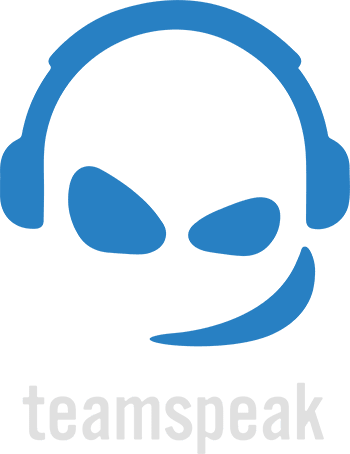Connect via Teamspeak
Thanks to our friends at the International Radio Network
You can connect to us via the IRN Teamspeak
KB1 Multimode Links KC1MUV Channel
How do I set up Teamspeak? - A Guide by the International Radio Network
- The following applies to iPhone setup, but Android is similar.
- Download TeamSpeak 3 – Visit the app store for this app.
- Once downloaded, click the TeamSpeak icon to open the application.
- Click on Continue and the “Create New Account”. This is allowing you to register with the TS3 Application. This is not part of the IRN setup, but it will save the server details and you will be able to sign in on any device.
- Once you have set up and verified your email address with the TS3 application, you will return to the “Bookmark” page.
- Click on bookmarks (and ‘done’ if it shows).
- On first use, it will show a public TS server. The IRN does not use this server, but has a private server.
- Click on + near the bottom of the screen.
- Fill in the following details:
> Address: irn.radio or ts.irn.radio (either will work)
> Label: IRN Server
> Your nickname should display your licensed call as follows: CALLSIGN NAME (e.g. AB1SPL – SAM). Please put your Call Sign in CAPS
> Password: leave blank - Then go back to bookmarks (top left). You should now see “IRN Server” under the bookmarks header.
- Click on the IRN Server. When prompted, click on "OK" to connect to the server.
- Once connected, you will see a screen with all the "talk groups".
- When you first enter the talk group, it will automatically put you into “Welcome Channel”, which is not linked to anything else and is only hosted on the IRN Server on TeamSpeak 3.
That’s it, you are connected!
Not quite done yet! A few more steps needed.
- IMPORTANT: Please ensure that you are not in VOX mode. Some devices default to this for some reason. You can change it to PTT mode in the settings. See below for details.
- You must obtain "talk rights" from a moderator to have full access to the system. Without "talk rights", you may only access the "Welcome" and "Information" channels. See details here.
- To move to another talk group, tap the group you want to join (or ‘tap and hold’ with some). Then select “Join Channel”.
- To transmit, hold down the blue microphone button (PTT) on the bottom of the screen. If you are using a device with a PTT then you can go into settings (or Tools) and assign the PTT button.
- To enable your external speaker, check the box marked 'Hands Free' in settings.
How to disable VOX
- VOX may be turned on, by default, on some devices. To use the IRN Server, VOX must be turned off.
- With the application open, select "Menu", "Settings", "General" then "Voice mode".
- Ensure that “Push-To-Talk” is enabled.
- You can then exit the menu settings.
Check out https://irn.radio for more information